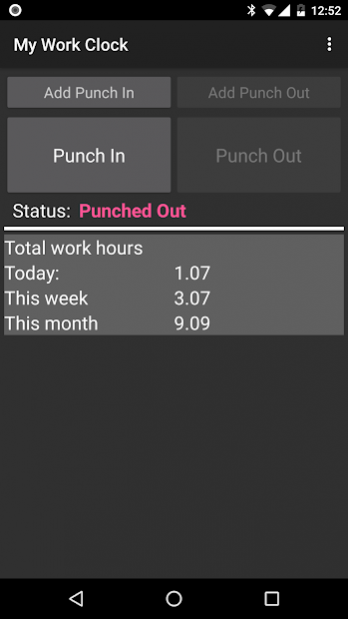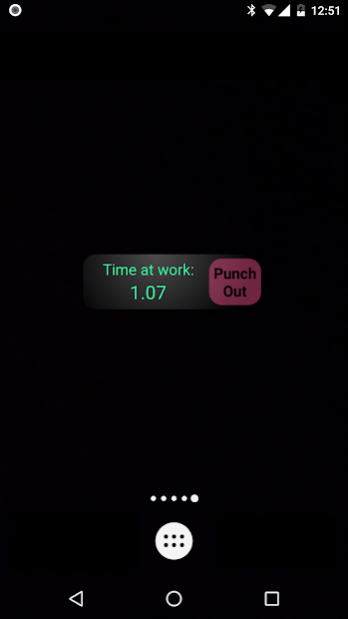My Work Clock 1.9.7
Free Version
Publisher Description
Simple punch-in/punch-out clock & widget for tracking the time at work.
Features (very partial list):
* Overtime support
* Multiple jobs support
* Calendar update [Job Setting] add records to the calendar (it's recommended to open a separate calendar for 'My Work Clock'). ONE WAY-SYNC ONLY.
* Punch in/out directly from the widget
* Quick day, week & month information
* Simple reports
* Send to mail as CSV
* Add/remove/edit records
* Multiple overtime and report periods: daily, weekly, bi-weekly, monthly and more.
NOTES:
* If the widget stops updating: make sure the application appears in your task killer 'white list'.
* No move-to-SD option: widgets do not work when an app is on the SD. We got many error reports from users so we disabled this option.
Required permissions reasoning:
*. READ CALENDAR EVENTS PLUS CONFIDENTIAL INFORMATION
*. ADD OR MODIFY CALENDAR EVENTS AND SEND EMAIL TO GUESTS WITHOUT OWNERS' KNOWLEDGE
== Required for Google calendar sync
*. MODIFY/DELETE SD CARD CONTENTS
== Required to save CSV before sending by e-mail backup.
*. FULL INTERNET ACCESS & VIEW NETWORK STATE
== Required for bug report, analytics & ads.
About My Work Clock
My Work Clock is a free app for Android published in the PIMS & Calendars list of apps, part of Business.
The company that develops My Work Clock is NRS Magic LTD. The latest version released by its developer is 1.9.7. This app was rated by 4 users of our site and has an average rating of 3.9.
To install My Work Clock on your Android device, just click the green Continue To App button above to start the installation process. The app is listed on our website since 2020-02-24 and was downloaded 1,573 times. We have already checked if the download link is safe, however for your own protection we recommend that you scan the downloaded app with your antivirus. Your antivirus may detect the My Work Clock as malware as malware if the download link to sp.app.myWorkClock is broken.
How to install My Work Clock on your Android device:
- Click on the Continue To App button on our website. This will redirect you to Google Play.
- Once the My Work Clock is shown in the Google Play listing of your Android device, you can start its download and installation. Tap on the Install button located below the search bar and to the right of the app icon.
- A pop-up window with the permissions required by My Work Clock will be shown. Click on Accept to continue the process.
- My Work Clock will be downloaded onto your device, displaying a progress. Once the download completes, the installation will start and you'll get a notification after the installation is finished.